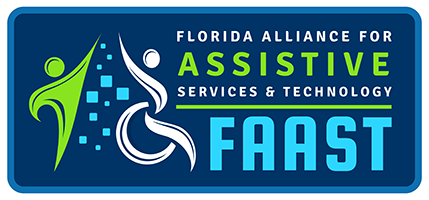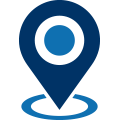With everything being connected in some way or another, accessibility is even more important than ever. Being accessible means that information is readily available no matter what a person’s abilities are.
Windows 10 comes with several accessibility options. Options such as Screen Reader Support, Zoom, Color Contrast, and Navigation Support allow universal access to the operating system and installed applications.
Screen Reader Support
A screen reader is a piece of software that allows a person who is blind or has low vision to be able to access information on a screen. The screen reader reads aloud the information displayed on the screen. To access the built-in Narrator Feature of Windows 10, follow the steps below.
Steps:
- Click Start
- Control Panel
- Ease of Access
- Ease of Access Center
- Start Narrator
Zoom Support
Zoom is a great feature that allows a person with low vision to view the content on the screen at a much larger size. It zooms in on a portion of the screen to increase visibility.
Steps:
- Click Start
- Control Panel
- Ease of Access
- Optimize Visual Display
- Click the checkbox next to “Turn on Magnifier”
Color Contrast
Contrasting Colors are important for people with low vision, cognitive disorders, or color blindness. Better contrasting colors make information on a screen better stand out and easier to see. Windows 10 allows you to change the contrast of your screen to better work for you.
Steps:
- Click Start
- Control Panel
- Appearance and Personalization
- Personalization
- scroll down to Contrast Theme options and choose the best option for your needs
Speech Support
Speech recognition is a useful tool for those with mobility limitations. It allows a person to control a computer without the use of a keyboard or mouse.
Steps:
- Make sure the microphone is plugged in
- click Start
- Windows Ease of Access
- Windows Speech Recognition (first-time users complete the wizard and tutorial)